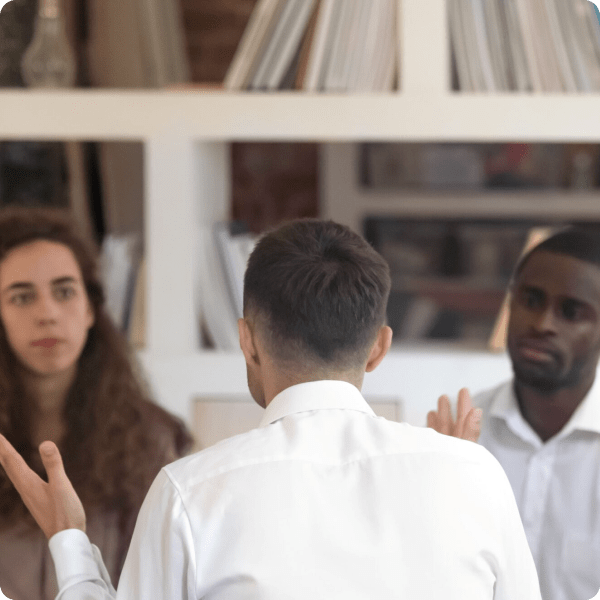
Join from the RingCentral Meetings Desktop App
1. On the RingCentral Meetings desktop app, click Join.
2. Enter the Meeting ID or the Personal Link Name. For recurring meetings, click on the drop-down menu to select the Meeting ID.
3. Enter your Name then, click Join.

Join via a link on the meeting invite
• Click on the link that is in the description section of a calendar invitation, calendar reminder, or on an instant message.
• Copy the link and paste it into your browser’s address bar.
• RingCentral Meetings generates a dial-in number by default. When joining a RingCentral Meeting from an international location, you may join the conference using the US International Dial-In number or UK International Dial-In number.
NOTE: You can join from the web browser. When prompted to open the RingCentral Meetings app or to download the app, click Cancel, then click join from your browser. Enter your name, then click Join.
Join a Meeting via a web browser

1. Go to https://meetings.ringcentral.com/join
2. Enter the Video Meeting ID or Personal Link Name in the field provided.
3. Click Join.
NOTE: You can join from the web browser. When prompted to open the RingCentral Meetings app or to download the app, click Cancel, then click join from your browser. Enter your name, then click Join.
Schedule a call with us
Nova Recovery Center is dedicated to helping you or your loved one get help. Please call or fill out this form for a confidential consultation. One of our understanding, dedicated advisors will contact you about your options. Begin healing today.
